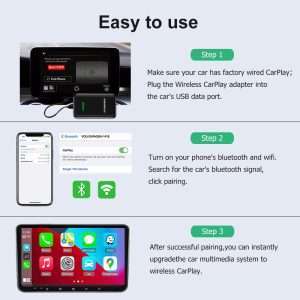If your Ford F150 USB port is not working, it could be due to a faulty connection or a software issue. To troubleshoot, ensure the usb cable is securely connected and try restarting the vehicle’s infotainment system.
If the problem persists, it might be necessary to update the system software or consult a professional for further assistance.
Introducing advanced technology into vehicles has greatly enhanced the driving experience, with features like USB ports providing convenience and connectivity.
However, if your Ford F150 USB port is not functioning as expected, it can be frustrating. We will explore some possible reasons why your USB port may not be working and discuss troubleshooting steps to resolve the issue.
By following these guidelines, you can potentially restore the functionality of your USB port and enjoy hassle-free connectivity in your vehicle once again.
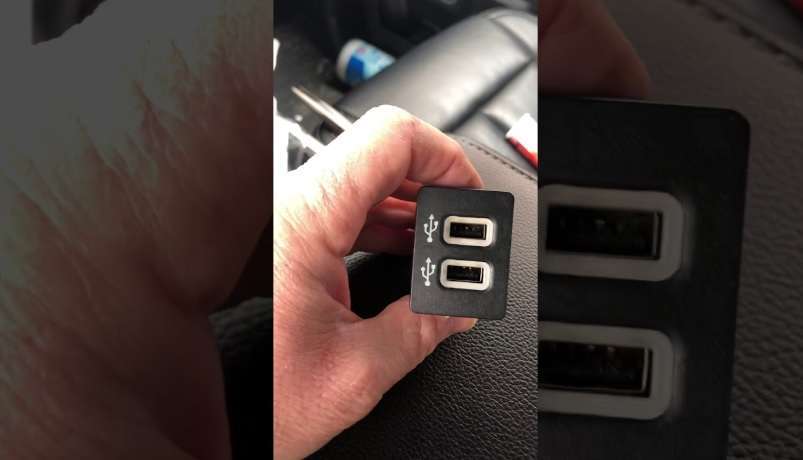
Common Reasons For USB Port Malfunctions
Having a USB port that isn’t working properly can be quite frustrating, especially when you rely on it to connect and charge your devices in your Ford F150.
There could be a number of reasons why your USB port is malfunctioning, but don’t worry! In this section, we’ll explore some common causes of USB port malfunctions and provide some troubleshooting tips to help you resolve the issue.
Loose Connection
One possible reason for your Ford F150 USB port not working could be a loose connection. Here are some key points to consider:
- Check if the USB cable is securely plugged into the port. Gently wiggle the cable to assess if there’s any movement.
- Inspect the USB port for any debris or dust that might be obstructing the connection. Use compressed air or a small brush to clean it out if necessary.
- Ensure that the USB device you’re trying to connect is fully inserted into the port. Sometimes, it may not establish a proper connection if not fully seated.
Malfunctioning USB Device
Another potential culprit for your USB port malfunction is a faulty USB device. Consider the following:
- Try connecting a different USB device to the port to determine if the problem persists. If the second device works fine, it suggests that the initial device may be causing the issue.
- Check if the USB device itself is functioning correctly. Try connecting it to another computer or device to see if it works without any problems.
- If the device seems to be malfunctioning, you may need to update its drivers or contact the device manufacturer for further assistance.
Faulty USB Cable
Sometimes, the fault doesn’t lie with the USB port or the device but rather with the USB cable. Consider the following points:
- Inspect the USB cable for any visible signs of damage, such as frayed or torn wires. If you notice any damage, it’s best to replace the cable.
- Ensure that you’re using a high-quality USB cable that is compatible with your Ford F150’s USB port. Some cheaper or generic cables may not provide proper compatibility or functionality.
- Try using a different USB cable to determine if the issue persists. If the new cable works correctly, it suggests that the original cable may be faulty.
By considering the points mentioned above, you can troubleshoot the common reasons for USB port malfunctions in your Ford F150.
Remember to check for loose connections, malfunctioning USB devices, and faulty USB cables. With a little patience and troubleshooting, you’ll be back to enjoying the convenience of your USB port in no time!
How To Troubleshoot USB Port Issues
If you’re experiencing problems with the USB port in your Ford F150, don’t worry – you’re not alone.
USB port issues can be frustrating, but luckily there are several troubleshooting steps you can take to get the problem resolved. Here are some key points to consider:
Check For Physical Damage
- Inspect the USB port for any physical damage such as bent pins or debris that may be blocking the connection.
- Ensure that the USB cable is in good condition and not frayed or damaged.
- Verify that the USB device you’re trying to connect is functioning properly by testing it on another device.
Restart The Vehicle
- Sometimes a simple restart can resolve USB port issues. Turn off the ignition, wait a few minutes, and then start the vehicle again.
- Restarting allows the vehicle’s electrical system to reset, which can often fix minor glitches.
Update Software And Drivers
- Make sure that your Ford F150’s software is up to date. Check for any available software updates through the sync system or Ford website.
- Updating the software can resolve compatibility issues and improve the overall performance of the USB port.
- Additionally, ensure that the USB drivers on your computer or device are also up to date.
Reset The USB Hub
- If restarting and updating software didn’t solve the problem, try resetting the USB hub.
- Locate the USB hub in your Ford F150 and disconnect all devices connected to it.
- Leave them disconnected for a few minutes, then reconnect them one by one.
- Ensure that each USB device is recognized and properly working before connecting the next one.
Remember, troubleshooting USB port issues may require a combination of these steps. It’s recommended to try each method one at a time and test the USB port functionality after each step.
If the problem persists, it may be necessary to consult a professional technician or contact Ford support for further assistance.
Resolving USB Port Problems On Your Ford F150
If you’re experiencing issues with your Ford F150’s USB port, you may find it frustrating to connect and charge your devices.
Fortunately, there are several steps you can take to troubleshoot and resolve the problem. In this section, we will explore some common solutions to get your USB port working again.
Replace The USB port Fuse
One possible reason for your USB port not working is a blown fuse. Follow these steps to replace the USB port fuse:
- Locate the fuse box in your Ford F150. It is usually found under the dashboard on the driver’s side or in the engine compartment.
- Use your Ford F150’s manual to identify the specific fuse related to the USB port.
- Once you’ve located the fuse, carefully remove it using a fuse puller or a pair of needle-nose pliers.
- Inspect the fuse to see if it’s blown. If the metal strip inside the fuse is broken, you will need to replace it.
- Replace the blown fuse with a new one of the same amperage rating.
- Test the USB port to see if it’s now working properly.
Inspect And Clean The USB Port
Sometimes, a buildup of dirt, dust, or debris can prevent the USB port from functioning correctly. Follow these steps to clean the USB port:
- Turn off your vehicle to ensure safety.
- Use a flashlight to inspect the USB port for any visible debris or damage.
- Gently blow into the USB port to dislodge any loose particles.
- If there is stubborn debris, use a can of compressed air to blow it out.
- Avoid using any sharp objects that could damage the USB port.
- Once cleaned, attempt to use the USB port again.
Reset The Infotainment System
Resetting the infotainment system can help resolve software-related issues that may be causing the USB port problem. Follow these steps to reset the infotainment system:
- Turn off your vehicle’s ignition.
- Locate the infotainment system controls on your dashboard.
- Press and hold the power button or find a small reset button (if available) for approximately 10 seconds.
- Release the button and wait for the system to reboot.
- Once the system has reset, check if the USB port is functioning properly.
Seek Professional Assistance
If the above steps do not solve the issue, it may be time to seek professional assistance. Reach out to a certified ford technician or visit your nearest ford dealership for further diagnosis and repair.
Let the experts examine your USB port and provide a comprehensive solution.
Remember, resolving USB port problems on your Ford F150 can vary depending on the specific cause. The steps provided here should help in most cases, but if the problem persists, it’s best to consult a professional.
Getting your USB port back in working order will ensure you can enjoy the convenience and connectivity it offers.
Frequently Asked Questions For Why Is My Ford F150 USB Port Not Working
Why Is My Ford F150 USB Port Not Working?
The USB port may not work due to a loose connection, a faulty cable, or a software issue. Check the connections and try a different cable to troubleshoot the problem.
How Can I Fix The USB port In My Ford F150?
To fix the USB port, try resetting the vehicle’s infotainment system, updating the software, or replacing the USB module. If the issue persists, consult a professional technician for further assistance.
Can A Blown Fuse Cause The USB Port To Stop Working?
Yes, a blown fuse can cause the USB port to stop working. Check the fuse box and replace any blown fuses with the appropriate rating to restore the USB functionality in your Ford F150.
Why Is Only One USB port Not Working In My Ford F150?
If only one USB port is not working in your Ford F150, it could be due to a faulty port or a damaged cable. Try using a different USB port or cable to determine if the issue lies with the port or the cable.
Is There A Way To Prevent USB Port Issues In A Ford F150?
To prevent USB port issues in your Ford F150, avoid using damaged or incompatible cables, regularly update the vehicle’s software, and ensure proper connections when connecting USB devices.
Conclusion
If your Ford F150 USB port is not working, it can be frustrating, especially in this digital age where we rely heavily on USB connectivity.
Several factors can contribute to this problem, such as a loose connection, faulty wiring, or a software issue.
To troubleshoot the issue, start by checking the physical connection and ensuring that the USB cable is securely plugged in.
If the problem persists, try restarting the vehicle’s infotainment system or updating the software. Sometimes, a simple reset can resolve the issue.
In more complex cases, it might be necessary to consult a professional mechanic for further diagnosis and repair.
Remember, taking care of your USB port and regularly maintaining your vehicle’s electrical system can help prevent future issues.
By following these steps, you can hopefully get your ford f150 USB port working efficiently again.