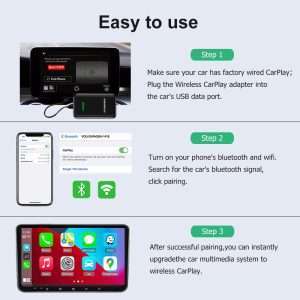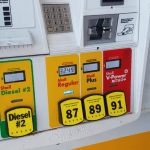To pair Kia Bluetooth, go to the vehicle’s settings and select Bluetooth to start the pairing process. Ensure your phone’s Bluetooth is on and discoverable.
Kia vehicles come equipped with advanced Bluetooth capabilities, allowing drivers to seamlessly connect their devices for hands-free calling and music streaming. Pairing your phone with Kia Bluetooth is a straightforward process that enhances your driving experience by enabling access to your phone’s features directly through the vehicle’s interface.
Table of Contents
By following a few simple steps, you can establish a secure and reliable connection between your phone and your Kia, ensuring convenient communication and entertainment options while on the road. Let’s explore how to pair Kia Bluetooth effortlessly for optimal connectivity and safety during your drive.

Check Compatibility
Before pairing your Kia with Bluetooth, you need to first check the compatibility. This ensures that your Kia model and phone can communicate seamlessly via Bluetooth.
Ensure Your Kia Model Supports Bluetooth
Not all Kia models come equipped with Bluetooth technology. Check your vehicle’s manual or contact Kia customer support to confirm Bluetooth compatibility.
Check Your Phone’s Bluetooth Compatibility
Ensure that your phone is compatible with Kia’s Bluetooth system. Consult your phone’s specifications or the manufacturer’s website for this information.
Prepare Your Kia
Turn On Your Kia’s Ignition
Ensure your Kia’s ignition is active to begin the pairing process.
Access The Bluetooth Menu
Locate the Bluetooth menu on your Kia’s dashboard for connectivity.
Pairing Process
Pairing your phone with Kia’s Bluetooth system is a simple process that allows you to enjoy hands-free calling and audio streaming in your vehicle. Follow the steps below to pair your Kia Bluetooth with your phone.
Activate Bluetooth On Your Phone
To begin the pairing process, turn on the Bluetooth feature on your phone. This can usually be found in the settings menu under “Bluetooth” or “Connections”.
Search And Select Kia’s Bluetooth Connection
Next, enable the Bluetooth feature on your Kia’s infotainment system. This can often be done through the “Setup” or “Settings” menu. Once Bluetooth is enabled on your Kia, it will appear as a discoverable device on your phone. Find and select the Kia Bluetooth connection from the list of available devices on your phone to initiate the pairing process.
Enter Passcode
To pair Kia Bluetooth, access the car’s settings and select “Bluetooth” and then “Pair Phone. ” A passcode will display on the screen, which should be entered on your phone to complete the pairing process effortlessly.
Input The Provided Passcode
Once you have successfully connected your Kia to your phone, the next step is to enter the provided passcode. This passcode ensures a secure and encrypted connection between your phone and your Kia’s Bluetooth system.
To input the passcode, follow these simple steps:
- Locate the screen or menu on your Kia’s infotainment system that prompts you to enter the passcode.
- On your phone, navigate to the Bluetooth settings.
- Under the list of available devices, find and select your Kia’s Bluetooth name or model.
- A passcode prompt will appear on your Kia’s screen as well as on your phone.
- Carefully enter the passcode on both the Kia’s infotainment system and your phone’s Bluetooth settings screen.
Remember to double-check your entries to ensure the passcode is correctly inputted into both devices.
Confirm Connection On Your Phone
Once you have entered the passcode on both your Kia’s infotainment system and your phone, it’s time to confirm the connection on your phone.
To do this, follow these straightforward instructions:
- On your phone, look for the confirmation pop-up or prompt that appears after entering the passcode.
- Click or tap on the “OK” or “Pair” button to confirm the connection.
- Your phone will now establish a secure and stable Bluetooth connection with your Kia.
Please note that the confirmation process may vary slightly depending on your phone’s operating system or model. However, in most cases, this confirmation step is necessary to finalize the pairing process.
Finalize And Test
After following the complete pairing process for your Kia Bluetooth, it’s crucial to finalize the connection and test its functionality. This step ensures that you are able to seamlessly connect your device to the Kia’s Bluetooth system and enjoy hands-free calling and audio streaming.
Complete Pairing Process
To finalize the Bluetooth pairing process for your Kia, you need to ensure that both your smartphone or device and the Kia’s Bluetooth system are ready to establish a connection. Follow these steps:
- Make sure your vehicle’s ignition is turned on and the Bluetooth feature is activated.
- Go to the Bluetooth settings on your smartphone or other device.
- In the list of available devices, locate your Kia’s Bluetooth system (usually denoted by the model name).
- Tap on the Kia Bluetooth device to initiate pairing.
- If prompted, enter the Bluetooth passkey/code provided in your Kia’s user manual.
- Confirm the pairing process on both your device and the Kia’s Bluetooth system.
Once the pairing process is complete, your smartphone or device should show a successful connection with the Kia’s Bluetooth system.
Test The Bluetooth Connection
After successfully pairing your Kia’s Bluetooth system with your smartphone or device, it’s essential to test the connection to ensure everything is functioning as expected. Follow these steps:
- Make sure your phone’s Bluetooth settings are still connected to the Kia’s Bluetooth system.
- Place a call from your phone to a trusted contact and ensure that audio is transmitted through the car’s speakers.
- Receive a call and answer it using the car’s steering wheel controls or the Bluetooth interface.
- Play some music or a podcast from your phone and confirm that the audio is playing through the car’s speakers.
- Try using voice commands to make calls or play specific audio tracks to test the hands-free functionality of the Bluetooth system.
If any issues arise during the testing phase, you may need to repeat the pairing process or consult the Kia’s user manual for troubleshooting steps.
Troubleshooting
Pairing your Kia’s Bluetooth with your smartphone can sometimes be a hassle, but don’t worry – we’ve got you covered. In this section, we’ll address the most common pairing issues and provide step-by-step instructions on how to reset your Kia Bluetooth.
Common Pairing Issues
- Bluetooth Not Discoverable: Ensure that your Kia’s Bluetooth system is in pairing mode and that your phone’s Bluetooth is also discoverable.
- Connection Drops: Keep your phone and the Kia’s audio system close together, as physical obstructions may cause the connection to drop.
- Incompatibility: Check if your phone’s Bluetooth version is compatible with your Kia’s system, and update the software if necessary.
- Interference: Avoid pairing your phone in areas with heavy Bluetooth interference, such as airports or crowded urban areas.
Steps To Reset Kia Bluetooth
- Access Bluetooth Menu: Navigate to the Bluetooth settings on your Kia’s infotainment system.
- Select Device: Select your phone from the list of paired devices and choose the option to forget/delete it.
- Reset Phone: On your smartphone, go to the Bluetooth settings and forget the Kia system from the list of paired devices.
- Restart Systems: Turn off the Bluetooth on both your phone and the Kia’s audio system, then turn them back on after a few moments.
- Re-pair Devices: Re-initiate the pairing process by searching for available devices on your Kia’s Bluetooth menu and follow the on-screen prompts on your phone to complete the pairing.
Frequently Asked Questions Of How To Pair Kia Bluetooth?
How Do I Connect My Phone To Kia Bluetooth?
To connect your phone to Kia Bluetooth, go to the settings on your phone and enable Bluetooth. On the Kia infotainment system, go to the media or phone menu and select the Bluetooth option. Follow the on-screen instructions to pair your phone with the car’s Bluetooth system.
What Are The Steps To Pair Kia Bluetooth With Multiple Devices?
To pair Kia Bluetooth with multiple devices, first, make sure that the first device is disconnected or turned off. Then, follow the same steps as connecting a single device. The Kia infotainment system will prompt you to pair additional devices.
Repeat the process for each device you want to connect.
How Do I Clear The Bluetooth Pairing History In A Kia?
To clear the Bluetooth pairing history in a Kia, go to the settings menu on the infotainment system. Look for the Bluetooth settings and select the option to clear pairing history. Follow the on-screen instructions to confirm the action. This will remove all previously paired devices from the Bluetooth list.
Can I Receive Calls Through Kia Bluetooth While Driving?
Yes, you can receive calls through Kia Bluetooth while driving. Once your phone is paired with the car’s Bluetooth system, incoming calls will be routed through the car’s speakers. You can answer or decline calls using the buttons on the steering wheel or the infotainment system.
Remember to keep your focus on the road while using this feature.
Conclusion
Pairing your Kia’s Bluetooth is a simple process that enhances your driving experience. With these easy steps, you can seamlessly connect your device and enjoy hands-free communication and entertainment. Embracing the convenience of Bluetooth technology adds a layer of safety and efficiency to your daily travels.
Make the most of your Kia’s features and stay connected on the go!