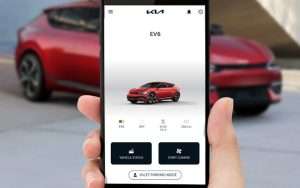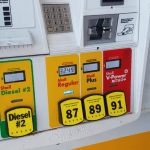To connect Bluetooth to a Kia Optima 2013, follow these steps. First, go to the “Settings” menu on the car’s multimedia system.
Then, select “Bluetooth” and turn it on. Finally, pair your smartphone or device by following the on-screen instructions.
This will allow you to make hands-free calls and stream music wirelessly in your Kia Optima 2013. Introducing the Bluetooth feature to your Kia Optima 2013 can revolutionize your driving experience, allowing you to make and receive calls without taking your hands off the steering wheel and stream music wirelessly from your smartphone or other compatible devices.
Table of Contents
The step-by-step process is simple and straightforward, ensuring a hassle-free connection. In this guide, we will outline the precise instructions for connecting Bluetooth to your Kia Optima 2013, enabling you to enjoy its various functionalities conveniently and safely.
Prepare Your Device
Welcome to our guide on how to connect Bluetooth to Kia Optima 2013! To ensure a smooth and hassle-free experience, you need to prepare your device before attempting to connect it to your vehicle’s Bluetooth system. In this section, we will walk you through the necessary steps to get your device ready for pairing.
Check Bluetooth Compatibility
Before starting the pairing process, it is important to determine if your device is compatible with the Kia Optima 2013’s Bluetooth system.
Not all devices have the capability to connect via Bluetooth, so it’s best to check the specifications of your device to confirm compatibility. Keep in mind that most smartphones, tablets, and other audio devices are Bluetooth-enabled, allowing you to connect seamlessly.
Enable Bluetooth On Your Device
Once you have confirmed compatibility, the next step is to enable Bluetooth on your device. Bluetooth settings are usually found in the settings menu of your device; however, the location and naming may vary depending on the operating system.
- Go to the ‘Settings’ menu on your device.
- Look for the ‘Bluetooth’ option and tap on it.
- Toggle the Bluetooth switch to ‘On’ or ‘Enable’ to activate the Bluetooth functionality.
Make sure that the Bluetooth feature on your device is turned on and set to discoverable mode, allowing it to be detected by other devices, including your Kia Optima 2013.
Upon completing these steps, your device is now prepared for the Bluetooth pairing process with your Kia Optima 2013. In the next section, we will guide you through the steps required to connect your device successfully.
Access Bluetooth Settings In Your Kia Optima
Connecting Bluetooth to your Kia Optima 2013 allows you to enjoy the convenience of hands-free calling and audio streaming. To do this, you need to access the Bluetooth settings on your vehicle’s infotainment system. Follow the simple steps below to access the Bluetooth settings and start enjoying a seamless wireless connection in your Kia Optima.
Turn On The Infotainment System
To begin, make sure your Kia Optima’s infotainment system is turned on. This is the central hub that controls the various entertainment and communication features in your vehicle. If the infotainment system is already on, you can proceed to the next step. Otherwise, locate the power button on the system and press it to turn it on.
Access Bluetooth Settings
Now that the infotainment system is powered on, you can easily access the Bluetooth settings. Follow these steps:
- Locate the menu button on the infotainment system. It is usually represented by an icon with three horizontal lines.
- Press the menu button to display the main menu.
- Use the touchscreen or the control knob to navigate through the menu options. Look for the “Settings” or “Setup” option.
- Select the “Settings” or “Setup” option to access the system settings.
- Within the settings menu, look for the “Bluetooth” option. Select it to enter the Bluetooth settings.
By now, you should be in the Bluetooth settings menu on your Kia Optima’s infotainment system. From here, you can manage your Bluetooth connections, pair new devices, and customize the Bluetooth settings as needed.
Accessing the Bluetooth settings on your Kia Optima 2013 is a straightforward process that enables you to connect to your favorite devices effortlessly. Enjoy the benefits of hands-free calling and audio streaming while on the road with a seamless Bluetooth connection.
Pairing Your Device
In this section, we will walk you through the process of pairing your device with your Kia Optima 2013 via Bluetooth. Pairing your device will enable you to enjoy hands-free calling, music streaming, and other connectivity features while on the road.
Start Pairing Process
To begin the pairing process, follow these simple steps:
- Turn on the Bluetooth feature on your Kia Optima by accessing the system settings in the multimedia interface.
- Ensure your device’s Bluetooth feature is also turned on and in discovery mode.
- Once both devices are in pairing mode, they will search for each other and establish a connection.
Select Kia Optima On Your Device
After starting the pairing process, proceed to select your Kia Optima on your device:
- Go to the Bluetooth settings on your mobile device or smartphone.
- Locate the list of available devices and select “Kia Optima” from the list of detected devices.
- You may be prompted to enter a pairing code or PIN, which is usually displayed on the multimedia screen of your vehicle. Enter the code if prompted to complete the pairing process.
Confirm Pairing
When it comes to connecting Bluetooth to your Kia Optima 2013, confirming pairing is essential for a successful setup.
Enter Bluetooth PIN if Required
1. Check if a Bluetooth PIN is needed, enter it for pairing confirmation.
Confirm Pairing On Both Devices
1. Ensure both your Kia Optima and the Bluetooth device display the same passkey to confirm pairing.
2. Once both devices show the matching passkey, select “Confirm” to establish the connection.
Testing And Using Bluetooth Connection
Discover how to effectively test and use Bluetooth Connection in your Kia Optima 2013 for seamless connectivity and entertainment.
Make A Test Call Or Play Music
Ensure Bluetooth functionality by making a test call or playing music through the Optima’s audio system.
Adjust Bluetooth Settings If Needed
Access the Bluetooth settings on the Optima’s interface to make necessary adjustments for optimal connection.
Troubleshooting
Having trouble connecting Bluetooth in a Kia Optima 2013? Troubleshooting is simple: power on the car, activate Bluetooth on your device, and search for the Optima in your devices list. Once connected, enjoy hands-free convenience on the go.
Check For Interference
In case you encounter issues while connecting Bluetooth to your Kia Optima 2013, follow these troubleshooting steps to ensure a seamless connection.
If your Bluetooth connection is experiencing interference, it can lead to disruptions and failures in establishing a connection between your devices. This can result in audio interruptions and difficulty in streaming music or taking calls.
To avoid this, it’s important to identify and rectify any potential sources of interference.
Reboot Your Devices If Connection Fails
Occasionally, connection failures may occur due to various reasons, leading to frustration and inconvenience. If you experience difficulties in linking your Bluetooth devices, performing a reboot can often resolve this issue. This simple step can help to reset your devices and establish a fresh, stable connection.
Maintenance Tips
Proper maintenance of the Bluetooth connection in your Kia Optima 2013 ensures a seamless and hassle-free driving experience. Follow these simple tips to keep your Bluetooth system working at its best.
Regularly Clear Paired Devices List
Clearing the paired devices list helps in avoiding any connection issues and allows you to connect new devices effortlessly. Here’s how:
- Turn on your Kia Optima 2013 and navigate to the “Settings” menu on the infotainment system.
- Select the “Bluetooth” option and locate the “Paired Devices” section.
- Choose the device you want to remove from the list and select the “Delete” or “Unpair” option.
- Repeat the process for all the devices you wish to remove.
- By regularly clearing the paired devices list, you can ensure a clutter-free and efficient Bluetooth connection.
Update Your Device’s Bluetooth Software
Keeping your device’s Bluetooth software up-to-date enhances compatibility and allows for improved connectivity with your Kia Optima 2013. Here are the steps:
- Check for any available Bluetooth software updates on your device’s settings menu.
- If an update is available, carefully follow the instructions to install it.
- Updating your device’s Bluetooth software ensures the latest performance enhancements and bug fixes are applied.
Remember, following these maintenance tips will help you establish and maintain a reliable Bluetooth connection in your Kia Optima 2013. Explore the full potential of your car’s Bluetooth capabilities and enjoy convenient hands-free calling and audio streaming on your journeys. Stay connected effortlessly and elevate your driving experience.
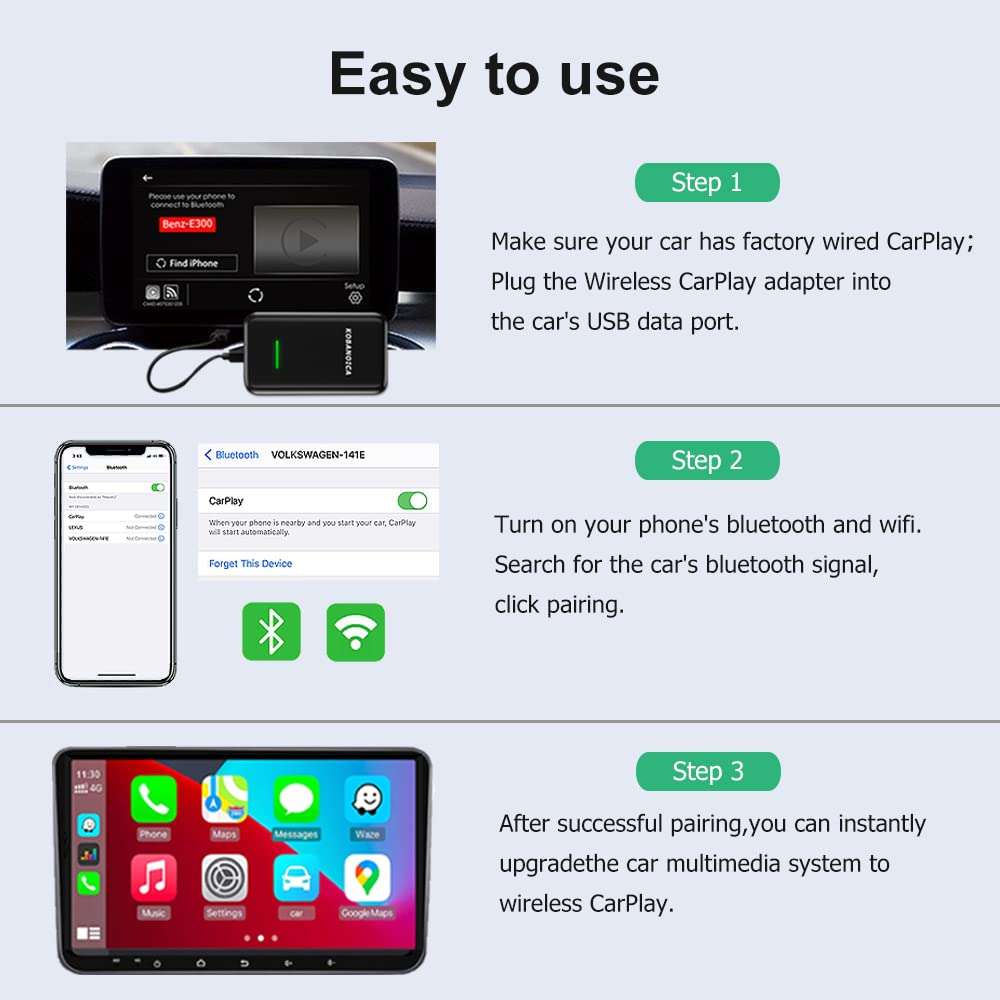
Enjoying Seamless Bluetooth Connectivity
Welcome to a world of effortless connectivity in your Kia Optima 2013! With its advanced Bluetooth technology, connecting your devices has never been easier. Enjoy hassle-free hands-free calling and streaming your favorite music with just a few simple steps. In this guide, we’ll show you how to utilize the hands-free features and stream music with ease on your Kia Optima 2013.
Utilize Hands-free Features
Say goodbye to distractions and hello to safer driving with the hands-free features of your Kia Optima 2013. Follow these steps to connect your smartphone:
- Turn on the Bluetooth function on your smartphone. Go to Settings > Bluetooth.
- On your Kia Optima 2013, press the “Phone” button on the center console.
- Select “Add New” to search for available devices.
- Once your smartphone is detected, select it from the list and enter the passcode if prompted.
- Confirm the pairing on both your smartphone and Kia Optima 2013 screens.
That’s it! You are now connected and ready to enjoy hands-free calling. Make and receive calls with the press of a button on your steering wheel, ensuring your focus remains on the road ahead.
Stream Music With Ease
Enhance your driving experience by streaming your favorite music directly from your smartphone to your Kia Optima 2013. Follow these simple steps:
- Ensure Bluetooth is turned on both on your smartphone and Kia Optima 2013.
- On your Kia Optima 2013, press the “Mode” button on the audio system until you see the “Media” option.
- Select the “Media” option and choose “Bluetooth Audio” from the available sources.
- On your smartphone, open your preferred music streaming app and start playing your desired songs.
- Enjoy seamless music playback with excellent sound quality through your Kia Optima 2013’s speakers.
Now, sit back, relax, and let the music accompany you on your drive. With Bluetooth connectivity, you have the freedom to control your music without taking your hands off the wheel, making each journey an enjoyable and entertaining one.
Frequently Asked Questions
How Do I Connect Bluetooth To Kia Optima 2013?
To connect Bluetooth to your Kia Optima 2013, first ensure your phone’s Bluetooth is on. Then, access the car’s settings menu, select Bluetooth, and search for available devices. Choose your phone and follow the prompts to complete the pairing process.
What Are The Benefits Of Connecting Bluetooth In Kia Optima 2013?
Connecting Bluetooth in your Kia Optima 2013 allows you to make hands-free calls, stream music, and use navigation apps seamlessly. It enhances safety while driving, improves convenience, and provides a more enjoyable driving experience.
How Can I Troubleshoot Bluetooth Connection Issues In Kia Optima 2013?
If you encounter Bluetooth connection issues in your Kia Optima 2013, start by restarting both your phone and the car’s Bluetooth system. Ensure both devices are within range, unpair and re-pair them if necessary, and check for any software updates that may resolve the problem.
Conclusion
In a few simple steps, you can easily connect Bluetooth to your Kia Optima 2013. Following these instructions can enhance your driving experience, keeping you connected and safe on the road. Stay updated with the latest technology and enjoy seamless connectivity in your Kia Optima.